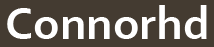Posts from the ‘Projects’ Category
![]() PassHash is a Chrome extension, Android app and website which allows you to generate strong, unique passwords using a master password and key based on the site you wish to use the password on.
PassHash is a Chrome extension, Android app and website which allows you to generate strong, unique passwords using a master password and key based on the site you wish to use the password on.
Having secure passwords for every site you visit is difficult, in reality many people (including me) use the same password for more than one place. This is bad as it increases the potential problem if your password is compromised, for example, if you share your email account’s password with another website, who then (accidentally or intentionally) give away your password, your email is no longer secure. There are a number of methods of reducing these problems and PassHash uses a technique which generates new passwords based on one secure password which you never share directly with anyone. It is worth noting that PassHash is far from unique, and there are many similar tools, as well as alternatives like LastPass, however, none of the alternatives met my requirements, as I will describe below.
PassHash works by taking your master password (which should be a password which is complicated, long and only known by you), and combines it with a memorable key for each website you want to use it on (using the domain name is the default, i.e. amazon.com or ebay.co.uk). This combination is then transformed in a way that cannot be easily reversed (using SHA-1), and modified to start with a lower case letter, followed by a number, followed by an upper case letter, and finally 9 more characters which can be lowercase, uppercase, or numeric. You can then use this password for the website with the key you gave, and know that you will be able to generate it again in the future, but no one else will.
So, why is PassHash better than any of the available alternatives?
- PassHash has no settings (unlike most of the alternatives), this might seem to be a bad thing, but settings are something else to remember, and something that could be wrong by default. PassHash attempts to have sensible defaults, and generate passwords accepted on as many websites as possible. Passwords generated are 12 characters long, and always include at least one of each of lowercase, uppercase and numeric characters. Longer passwords may not be allowed on all websites, and are harder to type if you need to manually enter them. Symbols are often not allowed in passwords and are also hard to type, especially if being input on a phone or other mobile device.
- PassHash is accessible from anywhere, there is a Chrome extension for use on your own computer, as well as a website you can use anywhere. There is also an Android app which allows you to generate passwords without entering your master password on a computer you may not trust. As nothing is stored PassHash also works even when you have no internet connection.
- The PassHash algorithm is simple and the source code is available, there is no need to trust that it generates passwords in a sensible way, you can check for yourself. As well as this, if I were to withdraw the Chrome extension anyone could release software to generate the same passwords.
- PassHash doesn’t store any of your passwords – including your master password – anywhere, locally or remotely. Services such as LastPass are always at risk of attack and by using them you are trusting the LastPass developers have not made any mistakes which could result in your passwords not being properly encrypted.
- PassHash is completely free, and always will be, with no potential for me to change this, as the source code is publicly available and no part of PassHash is provided as a service.
- The PassHash chrome extension can automatically enter generated passwords into text boxes on websites, this avoids both showing the password on the screen and storing the password in the clipboard at any point.
While this all sounds great, PassHash does have a couple of downsides.
- All of your passwords being based on one master passwords requires you to keep that password completely secret, if you compromise that password, none of your passwords are safe. Unlike services such as LastPass if you compromise your master password you will need to change your password on every site you used PassHash to generate passwords for. This means you must be particularly careful when entering your master password on any computer or device you do not fully trust.
- Remembering passwords generated with PassHash is not really an option, which is not necessarily an issue as long as you have ways of accessing your passwords while not at your computer, which is why the website and Android app exist
Website: http://passhash.connorhd.co.uk/
Source code: GitHub
Kindlizer is an attempt to make the web browser on the Kindle 3 more useful. Currently it consists of a simple RSS feed reader built on some JavaScript which makes the Kindle browser behave more like a standard Kindle book.
Having recently acquired a Kindle e-book reader I immediately investigated less obvious ways of using it than just reading books. Amazon themselves offer magazines, newspapers and blogs as well as normal books, however blogs particularly seem like something I shouldn’t need to pay for (especially considering I don’t have the 3G Kindle so won’t be making use of the included Whispernet fee). Of course there are a number of 3rd party services for Kindle out there, calibre is an e-book manager that will also download many popular news/magazines and send them directly to your Kindle. There is also kindlefeeder.com which will send aggregated RSS feeds to your Kindle. Other more generic services such as Instapaper also have some form of Kindle support (Instapaper will send unread saved pages as a digest to your Kindle on a regular basis).
Kindlizer is slightly different to all of these services as it attempts to create an interface to be used directly on the Kindle, rather than sending static files to the Kindle to be read later. Amazon have announced a development kit for the Kindle called the KDK to allow development of applications which run on the Kindle, however it is currently in a closed beta and appears to be quite restrictive in terms of free data usage. This means Kindlizer is restricted to the experimental web browser built into the Kindle.
The Kindle web browser is Webkit based which means it has excellent support for web standards, unfortunately in order for the browser to display all kinds of websites it has a less intuitive interface. The directional pad on the Kindle controls a mouse pointer which jumps around in a grid on the screen and snaps to clickable elements (why spacial navigation wasn’t used I have no idea), as well as this the page back and forward keys on the Kindle become page up/page down in the browser, meaning on each press the page is only scrolled a small portion. On top of this many pages are far too large to fit on the Kindle screen and are first shown zoomed out, requiring the user to first select a region to zoom in on.
Kindlizer attempts to fix some of these problems with the use of some JavaScript to trick the browser into showing the content one page at a time, with the page turn buttons on the Kindle moving forward or backward entire pages at once. On top of this CSS styling makes the documents appear with the same formatting as Kindle books, and large areas around clickable elements allows for far easier movement of the mouse cursor. The JavaScript is written to allow for arbitrary blocks of HTML to be split into pages and displayed on the Kindle, currently this is used in conjunction with the Google Feed API to allow users to view RSS feeds on the Kindle. The results so far are shown in the screenshots below:
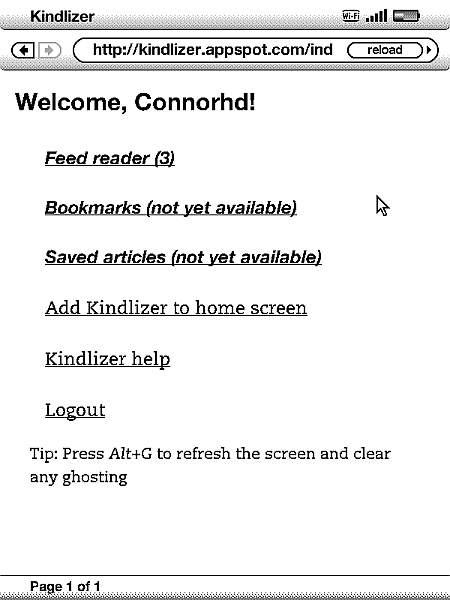
Kindlizer homepage as viewed on the Kindle
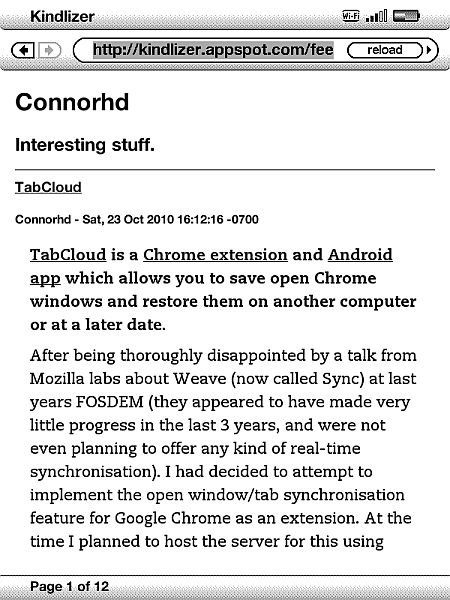
Viewing this blog's RSS feed on Kindlizer
You can visit the (as of writing unfinished) Kindlizer site on Google App Engine here, alternatively there is a demo which shows this blog’s RSS feed and does not require login here. Neither of which work particularly well on any device other than a Kindle (they may kind of work on your browser, but you won’t be able to change page). The full source code for the App Engine site is open source and available here.
TabCloud is a Chrome extension and Android app which allows you to save open Chrome windows and restore them on another computer or at a later date.
After being thoroughly disappointed by a talk from Mozilla labs about Weave (now called Sync) at last years FOSDEM (they appeared to have made very little progress in the last 3 years, and were not even planning to offer any kind of real-time synchronisation). I had decided to attempt to implement the open window/tab synchronisation feature for Google Chrome as an extension. At the time I planned to host the server for this using node.js and allow real-time synchronisation with changes automatically affecting any machines you currently had connected. After quickly writing a solution using websockets it became obvious this was a harder problem than I anticipated – synchronisation is hard, mainly when things go wrong, i.e. how do you deal with conflicts when multiple machines have flakey connections, also the Chrome extension API makes it very difficult to distinguish the difference between closing all a windows tabs, and closing the window – so the project in that form was abandoned until I could find more time for it.
Fast-forward to the summer and I am working at IBM as a technical intern for Extreme Blue, I have a work laptop, home computer and my personal laptop, I am still using Chrome as my main browser and I would really like a way of sharing my browser sessions between my machines. I had recently created LinkPush (something I intend to blog about shortly), which made me think of using Google App Engine to host a simplified session sharing plugin for Chrome using Google Accounts as a means of secure identification. The result – TabCloud – is an extension which allows you to save an open window as a group of tabs, which can be restored on any other computer (or the same computer at a later date) via the extension interface. It also offers some other features such as naming windows, and re-arranging tabs between open windows and saved sessions by dragging and dropping the tab icons. I also released a very simple Android app which allows you to view your saved tabs as a list from your phone and open any individual link.
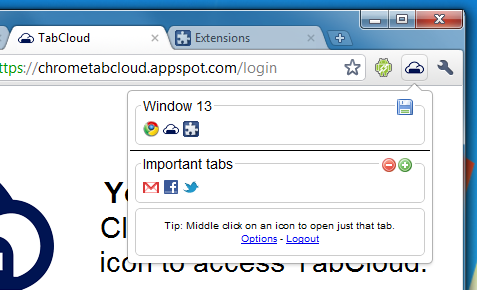
The project isn’t really anything like my original plans, however I find it extremely useful, hopefully at some point I will find the time to make a truely real-time session synchronisation app (unless Google beat me to it). Firefox 4 beta comes with the current Mozilla Sync (also available as an extension for older Firefoxes), which periodically saves all your open tabs (as well as other data) to their server, which allows you to view open tabs on one machine from another (or mobile device), however (despite this being more what I originally aimed for) this seems a lot less useful in practice than the simpler functionality I have implemented with TabCloud.
If you are interested the whole project is open source and available on GitHub.